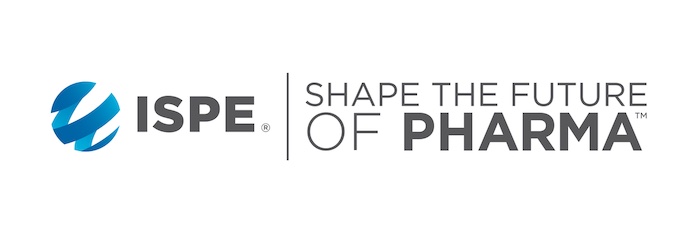How do I access the administrator view of my affiliate/ chapter website?
- Reach out to affiliate and chapter relations to request website administrator credentials.
- Credentials will be emailed to the email address provided within five business days on request.
- Use the Drupal admin login URL (https://ispe.org/user/admin-login. ) provided in the email to input your website administrator credentials.
- Click on edit to update your password.
- From the main menu dropdown, select Membership & Communities > Affiliate and Chapter
- On the Affiliates and Chapters page, select your Chapter.
- Under the home banner, click on Node to navigate to the admin section of your site.
NOTE: After you have logged into the site for the first time, when you come back to the site, you may see a 403: Access Denied page if you did not log out of your previous session. Your access has not been denied. Navigate to your Affiliate or Chapter site, and you will still see the admin buttons.
- Log into the administrator view of the website.
- Select Membership & Communities > Affiliate and Chapter from the main menu dropdown.
- On the Affiliates and Chapters page, select your Affiliate or Chapter.
- Under the home banner, click on Node to navigate to the admin section of your site.
- Click on the blue Add New Content button.
- From the list, click on Group node (Basic page)
- Filling in the page fields:
- Add a page title in the Title field. This is a mandatory field.
- If an image will be used in the banner (not required), use the Banner image field to upload an image file. Image type must be PNG, GIF, JPG, or jpeg, and the file size limit is 100 MB. Please note: banner image size must be 1900px width and 600px height. If an image will be used, an Alternative text is mandatory.
- Use the body field to add the page content; the rich text editor provides various formatting options, such as bold, header sizes, and bulleting.
- As an option, select the Premium Content box to limit the content to ISPE members only.
- The Save as section is located at the bottom left corner of the page. If the page needs further editing, select Draft from the Save as dropdown menu, then the Save button. If the page is ready for Publishing, select Ready for Review from the Save as dropdown menu, then the Save button.
- Items saved as Ready for Review will be published within one business day. If received after 1 pm ET on a Friday, the page will be published on the next business day.
How do I add an Event to the Global Calendar?
- Log into the administrator view of the website.
- Select Membership & Communities > Affiliate and Chapter from the main menu dropdown.
- On the Affiliates and Chapters page, select your Affiliate or Chapter.
- Under the home banner, click on Node to navigate to the admin section of your site.
- Click on the blue Add New Content button.
- From the list, click on Group node (Event)
- Filling in the page fields:
- Add a page title in the Title field. This is a mandatory field.
- For events to display on the global calendar, the Global calendar field must be checked.
- Select Affiliate/Chapter from the Event Type dropdown.
- Fill in the event Start and End Date.
- If an Event banner image is used (not required), use the Cover image field to upload an image file by clicking on Choose File or Open File Browser. Image type must be PNG, GIF, JPG, or jpeg, and the file size limit is 64 MB. For best results, the banner image size should be 1900px width and 600px height and void of text. If an image will be used, an Alternative text is mandatory.
- Add the event location by filling in the Address field. If this is a virtual event please indicate the host country and add the event format (online live, webinar, virtual) in the City field. This will display under location on the global calendar.
- Designate the Region from the Region dropdown field of the affiliate or chapter hosting the event.
- Use the Description field for adding the page content; the rich text editor provides various formatting options, such as bold, header sizes, and bulleting.
- Banner formatting:
- Banner background color
- Text alignment
- Banner Pre-Title heading
- Banner Subheading
- Banner links
- As an option, select the Premium Content box to limit the content to ISPE members only.
- The Save as section is located at the bottom left corner of the page. If the page needs further editing, select Draft from the Save as dropdown menu, then the Save button. If the page is ready for Publishing, select Ready for Review from the Save as dropdown menu, then the Save button.
- Items saved as Ready for Review will be published within one business day. If received after 1 pm ET on a Friday, the page will be published on the next business day.
- Once the page is published, it will appear on the global calendar.
Why is my Event not published?
The global calendar includes all events and can be exhaustive, as it lists tentative events as well. We reserve the international calendar for events that have complete details, including registration links, to provide greater exposure for live events. When using the event template, events will not be published until a registration link is available. If a registration link is not yet available, the event will remain unpublished.
If an event is not published after you submit it as "Ready for Review," you can find it in draft form in the Affiliate/Chapter administrator view. Please note that there are no automated email notifications if an item is returned as a draft. For feedback on why an event was not published, please contact acrelations@ispe.org.
For events with tentative dates or without registration links, we recommend creating a dedicated page on your Affiliate/Chapter site. This page can be utilized for email blasts and social media posts annually to inform members about upcoming events.
Items saved as "Ready for Review" with complete details and a registration link will be published within one business day. If submissions are received after 1 PM ET on a Friday, the page will be published on the following Monday.
- Log into the administrator view of the website.
- Select Membership & Communities > Affiliate and Chapter from the main menu dropdown.
- On the Affiliates and Chapters page, select your Affiliate or Chapter.
- Under the home banner, click on Node to navigate to the admin section of your site.
- Click on the blue Add New Content button.
- From the list, click on Group node (News)
- Filling in the page fields:
- Add a page title in the Title field. This is a mandatory field.
- Select Affiliate/Chapter News & Press Releases from the News type mandatory field.
- The Teaser Image is shown on the Affiliate/Chapter homepage. Click on Choose File to upload a teaser image. The image type must be PNG, GIF, JPG, or JPEG, and the file size limit is 64 MB. The recommended image size is 750px width and 450px height. Once an image is uploaded, fill in the mandatory Alternative text field.
- Add the Publication Date
- Use the body field to add the page content; the rich text editor provides various formatting options, such as bold, header sizes, and bulleting.
- In the blue panel located on the right of the page, click on the Promotion Options dropdown and select ‘Promoted to front page’
- As an option, select the Premium Content box to limit the content to ISPE members only.
- The Save as section is located at the bottom left corner of the page. If the page needs further editing, select Draft from the Save as dropdown menu, then the Save button. If the page is ready for Publishing, select Ready for Review from the Save as dropdown menu, then the Save button.
- Items saved as Ready for Review will be published within one business day. If received after 1 pm ET on a Friday, the page will be published on the next business day.
How do I add Sponsors to my affiliate/chapter homepage?
- Log into the administrator view of the website.
- Select Membership & Communities > Affiliate and Chapter from the main menu dropdown.
- On the Affiliates and Chapters page, select your Affiliate or Chapter.
- Under the home banner, click on Node to navigate to the admin section of your site.
- Click on the blue Add New Content button.
- From the list, click on Group node (Sponsor)
- Filling in the page fields:
- Add the sponsor name in the Name field. This is a mandatory field.
- Use the Description field to add the sponsor description and a link to the sponsor page; the rich text editor provides various formatting options, such as bold, header sizes, add text links, and bulleting.
- Upload the sponsor logo by clicking the Choose File button or the Open File Browser link. Image type must be PNG, GIF, JPG, or jpeg, and the file size limit is 64 MB. For best results, use high-resolution. Note: if multiple sponsors are displayed on the sponsor scroll, images should be cropped to the same size. The recommended image size is 250px width and 100px height.
- The Save as section is located at the bottom left corner of the page. If the page needs further editing, select Draft from the Save as dropdown menu, then the Save button. If the page is ready for Publishing, select Ready for Review from the Save as dropdown menu, then the Save button.
- Items saved as Ready for Review will be published within one business day. If received after 1 pm ET on a Friday, the page will be published on the next business day.
- ISPE does not maintain a Sponsor logo library.
Can I change the 3-column layout format on the affiliate/chapter homepage?
The three-column tab format is inherent to the template and does not allow for modifications. The tabs will display global content by default if the affiliate or chapter has not published any content or the 'promoted to front page' box is not selected on the published event or news post content.
How do I update/edit my Board page?
- Log into the administrator view of the website.
- Select Membership & Communities > Affiliate and Chapter from the main menu dropdown.
- On the Affiliates and Chapters page, select your Affiliate or Chapter.
- Under the home banner, click on Node to navigate to the admin section of your site.
- From the administrator view locate and click on the hyperlink of the board page
- Click on the Edit button located at the top of the page.
- Click on the headshot you want to modify.
- Click on the pencil tool when it appears.
- In the popup Embed content item box, select the Back button and enter the member ‘s name as it appears in their membership records. Select the name from the dropdown and click next. In the Caption field, add their board title and click the Embed button.
- Note: if an image does not display for a member, please submit an Officer/Board Member Update Request form to add a headshot to the web page. For best results, provide a high-resolution image. The supplied image will be used wherever the headshot is displayed on the website.
- If additional headshot placeholders are needed, please submit an Officer/Board Member Update Request form to add the additional board members to the web page.
- Once the page is ready for Publishing, select Ready for Review from the Save as dropdown menu, then the Save button.
- Items saved as Ready for Review will be published within one business day. If received after 1 pm ET on a Friday, the page will be published on the next business day.
How can I archive/unpublish webpages?
Fill out an Archive Website Page Request form, then email it to acrelations@ispe.org. The requested pages will be archived within five business days of receiving the request.
Can I specify local time on the event calendar?
The Global Calendar does not display time zones. Events can be filtered by region on the Global Calendar. The time and time zone can be added to the Event Banner Subheading section to indicate the local time.